Epson L220 Resetter Free Download Without Password [2025]
Is your Epson L220 printer showing a “Service Required” message or blinking red lights? Don’t worry—you can fix it at home with the Epson L220 Resetter, a simple tool known as the Adjustment Program. In this guide, you’ll get a 100% working free download of the resetter in ZIP format without password, along with a complete step-by-step tutorial to reset your printer easily.
What is Epson Resetter?
An Epson Resetter is a utility software that resets the waste ink pad counter in Epson printers. Epson printers are designed to stop working once a certain amount of ink has been absorbed by the internal waste pads. When that limit is reached, the printer displays an error to prevent ink overflow. The resetter tool helps clear that counter, allowing your printer to work again without the need for technical service or hardware changes.
![Epson L220 Resetter Free Download Without Password [2025]](https://resetterepson.com/wp-content/uploads/2025/05/Epson-L220-Resetter-Free-Download-Without-Password-2025-resetterepson.com_.jpg)
Epson L220 Resetter Overview
The Epson L220 Resetter, also called the Adjustment Program, is specifically designed for the Epson L220 model. This tool is essential when the printer stops printing and shows errors like:
-
“Service Required” or “Ink Pad Full”
-
Flashing red lights
-
Waste ink counter overflow
By using the resetter, users in the Philippines can restore their Epson L220 printers at home, saving time and avoiding costly service center visits.
Epson L220 Resetter Free Download Zip Without Password
You can now download the Epson L220 Resetter tool in a ZIP file format without any password—no need to search for extraction keys or deal with locked files. It’s completely:
- Free to use
- No password needed
- Easy to extract and install
- Safe and malware-free
It works on Windows 7, 8, 10, and 11, and supports both 32-bit and 64-bit systems.
Further if you are interested in Epson L121 Resetter Free Download, you can visit and download the 100% working resetter program for your Epson L121 model printer.
How to reset Epson L220 Printer with Resetter (Adjustment Program)
Follow these steps carefully to reset your Epson L220:
-
Download the resetter ZIP file and extract it.
-
Run
AdjProg.exefrom the extracted folder. -
Click “Select”, choose Model Name: L220, then click OK.
-
Click “Particular Adjustment Mode.”
-
Choose “Waste Ink Pad Counter” and click OK.
-
Tick the checkboxes for both counters.
-
Click “Check”, then click “Initialization.”
-
After the reset completes, a message will ask you to turn off your printer.
-
Power it off, wait a few seconds, then turn it back on.
Your printer should now be fully functional again.
![Epson L220 Resetter Free Download Without Password [2025]](https://resetterepson.com/wp-content/uploads/2025/05/Epson-L220-Resetter-Free-Download-Without-Password-2025-resetterepson.com-.webp)
How to download Epson L220 Resetter
To download the resetter safely:
-
Click on the direct download link provided below. (Password: ayush)
-
The file is in ZIP format without a password.
-
Extract it using any ZIP software like WinRAR or 7-Zip.
-
Temporarily disable antivirus if it flags the file (a false alarm due to the
.exefile). -
Run the resetter with administrator privileges.
How to use Epson L220 Resetter
Using the Epson L220 Resetter is very simple:
-
Make sure your printer is connected and powered on.
-
Run the program and select your printer model.
-
Go to Waste Ink Pad Counter, and perform the check and initialize process.
-
Turn off the printer when prompted, then restart.
That’s it! The printer will now function as normal.
Conclusion
The Epson L220 Resetter is the perfect solution for users in the Philippines dealing with waste ink errors or blinking issues. With our free download ZIP without password, you can reset your printer easily at home without needing any professional help. Follow the simple steps provided above, and get your Epson L220 back to work in just minutes.
Important Tip: We encourage you to explore other essential sections of our website, including our About Us, Contact Us, Privacy Policy, Terms and Disclaimer pages for complete transparency and more information about our platform.
If this Adjustment Program has helped you successfully fix your Epson printer error, we encourage you to share this site link with others. It could save them time, money, and frustration.
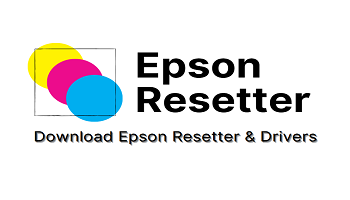
One Comment