Epson L3210 Resetter Free Download Zip – Without Password
Epson L3210 Resetter Overview:
If you’re using an Epson L3210 printer and suddenly face a “Service Required” or Ink Pad Full error, don’t worry — it’s fixable. The Epson L3210 Resetter Tool (also known as the Adjustment Program) is an essential utility that helps reset the internal waste ink pad counter of the printer. This allows you to get back to printing without needing a costly service center visit.

Epson L3210 Resetter Software Free Download Zip File
We provide the Epson L3210 Resetter Tool (Adjustment Program) to help users easily reset their Epson L series printers. This software is specifically designed to resolve common errors such as “Waste Ink Pad Full” on the Epson L3210 model. By using the L3210 Resetter, you can restore your printer’s functionality by resetting its internal counters, clearing error messages, and avoiding interruptions in your printing tasks all without needing to visit a service center.
Key Features of Epson L3210 Resetter Tool:
- Reset Waste Ink Pad Counter
- Fix “Service Required” Errors
- Easy-to-use interface
- One-click reset function
- Compatible with Windows OS
- No hardware needed – 100% software solution
- Lightweight and portable application
Important Notice:
The “Waste Ink Pad Full” error typically occurs when the internal ink absorber (waste pad) reaches its capacity. While the Epson L3210 Resetter free download allows you to turn the printer back on and continue using it, it is strongly recommended to clean or replace the waste ink pad after resetting. Failing to do so may cause ink overflow and lead to serious printer damage over time.
How to Use Epson L3210 Resetter Tool (Adjustment Program):
Follow these simple steps to reset your Epson L3210 printer:
Step 1: Download the Resetter
- Download the Epson L3210 Resetter from the link given below. (Password: sbz)
- Extract the .zip file using WinRAR or 7-Zip.
Step 2: Prepare the Printer
- Make sure the printer is connected to your PC via USB.
- Turn the printer ON.
Step 3: Run the Adjustment Program
- Open the AdjProg.exe file.
- Accept the agreement and choose your printer model (Epson L3210).
Step 4: Select “Particular Adjustment Mode”
- In the menu, click on “Particular adjustment mode”.
- Select “Waste ink pad counter”.
Step 5: Reset the Counter
- Check both boxes (Main pad and Platen pad).
- Click “Initialize”, then click “OK” when it completes.
- Restart the printer.
Congrats, Your printer is now reset and ready to use!
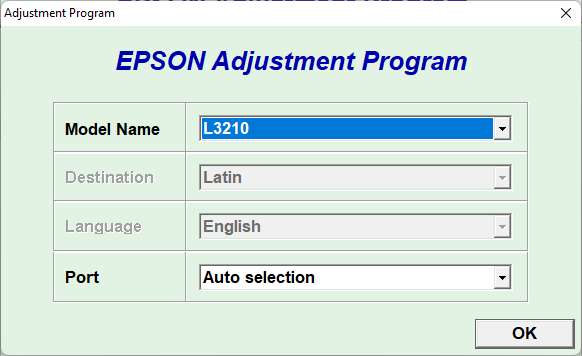
Tips for Epson L3210 Printer Users:
- Reset only when necessary – Frequent resetting without replacing ink pads can lead to overflow and hardware issues.
- Keep your printer driver up-to-date – Check Epson’s official website for updates.
- Clean printer heads regularly to avoid print quality issues.
- Avoid turning the printer off while it’s printing – This can lead to internal memory errors.
- Use original Epson ink – It reduces clogging and enhances printer life.
Further if you are interested in Epson L3110 Resetter Free Download, you can visit and download the 100% working resetter program for your Epson L3210 model printer.
Final Thoughts:
The Epson L3210 Resetter is a powerful and essential tool for any user facing ink pad errors. It saves time, money, and the hassle of visiting service centers. However, always use it responsibly and only when required. If you’re not confident, it’s better to consult a professional.
Important Tip: We encourage you to explore other essential sections of our website, including our About Us, Contact Us, Privacy Policy, Terms and Disclaimer pages for complete transparency and more information about our platform.
If this Adjustment Program has helped you successfully fix your Epson printer error, we encourage you to share this site link with others. It could save them time, money, and frustration.
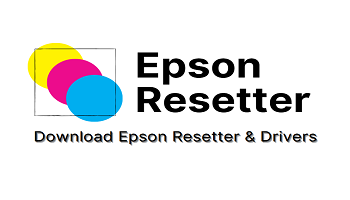
4 Comments